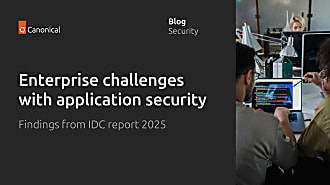Hugo Huang
on 29 September 2022
Build Ubuntu Pro Golden Image on Google Cloud
What is Golden Image
A Golden image is a base image that is used as a template for your organization’s various virtual machines either on-prem or in the public cloud. It streamlines software development processes since mission-critical applications are dependent on a certified environment. Using Golden Images saves numerous hours and resources as they create consistent environments for your developers and operation teams. Golden Images not only help prevent human errors but also standardize VM configurations.
Why we use Ubuntu Pro to create Golden Images
Among many other benefits, Ubuntu Pro adds security coverage for the most important open-source applications like Apache Kafka, NGINX, MongoDB, Redis, and PostgreSQL. I believe this security assurance does align with your purpose of building Golden Images.
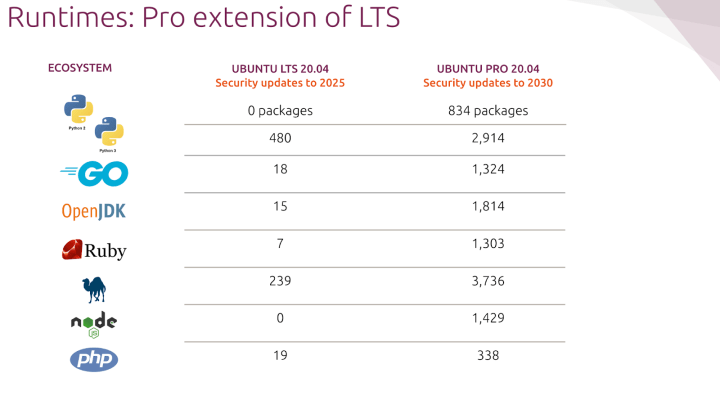
Create Ubuntu Pro Golden Image on Google Cloud
We will use Cloud Shell to create a Golden Image. Of course, you can use other tools, such as Packer, to create Golden Images. We may discuss those tools in another article. We will use Ubuntu Pro 22.04 as the base image for the image. You can use any Ubuntu Pro images that you find in your Google Cloud Console.
Once we logged in to Google Cloud Console, in Cloud Shell, we input:
gcloud compute images list --project=ubuntu-os-pro-cloud | grep ubuntu-proNAME: ubuntu-pro-1604-xenial-v20220810
FAMILY: ubuntu-pro-1604-lts
NAME: ubuntu-pro-1804-bionic-v20220902
FAMILY: ubuntu-pro-1804-lts
NAME: ubuntu-pro-2004-focal-v20220905
FAMILY: ubuntu-pro-2004-lts
NAME: ubuntu-pro-2204-jammy-v20220923
FAMILY: ubuntu-pro-2204-lts
NAME: ubuntu-pro-fips-1804-bionic-v20220829
FAMILY: ubuntu-pro-fips-1804-lts
NAME: ubuntu-pro-fips-2004-focal-v20220829
FAMILY: ubuntu-pro-fips-2004-ltsWe find 6 different versions of Ubuntu Pro images. We will pick Ubuntu Pro 22.04 for this demo. Let’s create a Golden Image from this Ubuntu Pro 22.04 official image:
gcloud compute images create golden-image3 --source-image-family=ubuntu-pro-2204-lts --source-image-project=ubuntu-os-pro-cloudCreated [https://www.googleapis.com/compute/v1/projects/[YOUR_PROJECT]/global/images/golden-image].
NAME: golden-image
PROJECT: [YOUR_PROJECT]
FAMILY:
DEPRECATED:
STATUS: READYDone. We have created a Golden Image. You will find it in your image gallery.

Let’s check if this Golden Image contains the Ubuntu Pro license:
gcloud compute images describe golden-imagearchitecture: X86_64
archiveSizeBytes: '1000068480'
creationTimestamp: '2022-09-28T15:24:56.705-07:00'
diskSizeGb: '10'
guestOsFeatures:
- type: VIRTIO_SCSI_MULTIQUEUE
- type: SEV_CAPABLE
- type: UEFI_COMPATIBLE
- type: GVNIC
id: '550225037951072087'
kind: compute#image
labelFingerprint: 42WmSpB8rSM=
licenseCodes:
- '2592866803419978320'
licenses:
- https://www.googleapis.com/compute/v1/projects/ubuntu-os-pro-cloud/global/licenses/ubuntu-pro-2204-lts
name: golden-image
selfLink: https://www.googleapis.com/compute/v1/projects/confident-sweep-285415/global/images/golden-image3
shieldedInstanceInitialState:
[...]
The license block “licenses: – https://www.googleapis.com/compute/v1/projects/ubuntu-os-pro-cloud/global/licenses/ubuntu-pro-2204-lts” shows that this image contains the Ubuntu Pro license.
Let’s use this Golden Image to create an instance:
gcloud compute instances create instance-from-golden-image --image=golden-imageCreated [https://www.googleapis.com/compute/v1/projects/[YOUR_PROJECT]/zones/us-east1-b/instances/instance-from-golden-image].
NAME: instance-from-golden-image
ZONE: us-east1-b
MACHINE_TYPE: n1-standard-1
PREEMPTIBLE:
INTERNAL_IP: 10.142.0.45
EXTERNAL_IP: 34.139.200.39
STATUS: RUNNINGThen SSH into this machine to check its license:
gcloud compute ssh instance-from-golden-image
ua status
This machine is entitled to all the Ubuntu Pro features, such as ESM and Livepatch.
We have successfully created a Ubuntu Pro Golden Image. It’s time for the whole organization to use this Golden Image.
Share Golden Image
In order for other users in my organization to use this Golden Image, I need to authorize them to Compute Image User role (roles/compute.imageUser). So they will have permission to list, read, and use images. This practice follows the Least Privilege principle, so those image users don’t have other permissions to modify this Golden Image.
We select the Golden Image in the Image Gallery, and click ADD PRINCIPAL in the INFO PANEL:
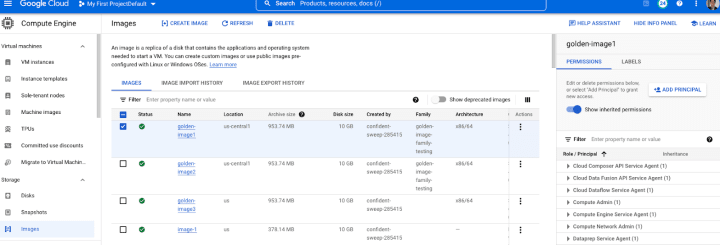
Then enter the email address of the identity I want to share the image with (I entered my email address for this demo). And I select Image User in the Role list.
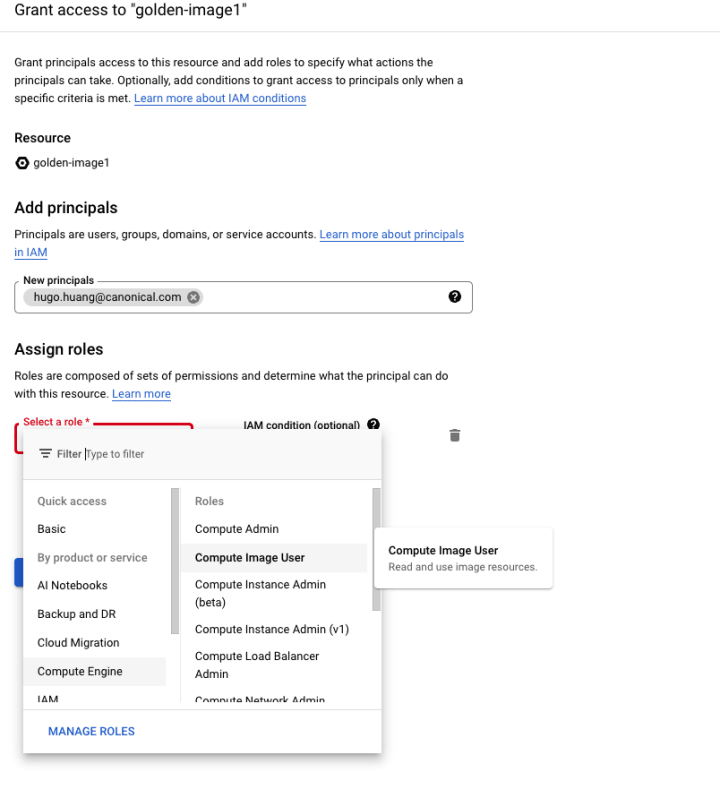
We may also grant users the Viewer IAM role (roles/viewer) for the image project to ensure that the shared image appears in the image selection list.
That’s it. We created a Golden Image on Google Cloud and shared it with the users who need to use it. We may discuss how to use Packer to create Golden Image, how to create a Golden Image with the preinstalled application, and how to create a Golden Image from a running virtual machine next time. Stay tuned!